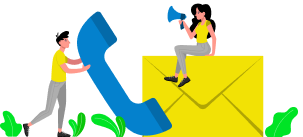WordPress, powering 43.1% of all websites according to W3Techs, is a cornerstone of the online business landscape. Yet, like any platform, it’s not immune to errors. The White Screen of Death (WSOD) is one such critical issue that can bring a WordPress site to a standstill, potentially tarnishing your business’s reputation. However, fear not! There are several proven methods to address this problem swiftly and get your site back online. Let’s dive into these solutions:
1. Verify the Issue Across All Sites:
If you have multiple WordPress sites on the same hosting account, check if the problem occurs on each of them. If so, it may indicate a broader issue with your hosting service, requiring immediate attention or a switch to a reliable provider.
2. Disable WordPress Plugins:
Disabling plugins can often resolve the WSOD. You can do this by accessing the Plugins tab in your WordPress dashboard and deactivating them. If you can’t access the dashboard, disable plugins via FTP by renaming the plugins folder.
3. Switch to the Default WordPress Theme:
Sometimes, themes can cause the WSOD. Switch to a default theme like Twenty Twenty to see if that resolves the issue. Access your dashboard and navigate to Appearance > Themes to change your theme.
4. Clear Browser Cache:
Clearing your browser’s cache can help resolve caching issues that might be causing the WSOD. Simply access your browser’s settings, clear the cache for your website, and refresh the page.
5. Check File Permissions:
Ensure that file permissions are correctly set for WordPress files and folders. Incorrect permissions can lead to the WSOD. Use FTP to adjust file permissions if necessary, following best practices.
6. Increase Memory Limit:
Increasing the memory limit for WordPress can prevent memory-related WSODs. Edit your wp-config.php file to allocate more memory to WordPress scripts.
7. Enable WordPress Error Logging:
Enable WordPress error logging to diagnose underlying issues causing the WSOD. Edit your wp-config.php file to log errors, then review the debug log for insights.
8. Review Integrations:
Review recent integrations such as CDNs and SSL certificates, as they can sometimes conflict and cause the WSOD. Consider deactivating or adjusting these integrations to resolve the issue.
9. Enhance PHP Processing:
Adjust PHP settings such as backtrack and recursion limits to prevent PHP-related WSODs. Edit your wp-config.php file to implement these changes.
10. Seek Hosting Provider Assistance:
If all else fails, reach out to your hosting provider for assistance. They can diagnose server-side issues and provide guidance on resolving the WSOD.
By following these proven methods, you can effectively troubleshoot and resolve the WordPress White Screen of Death, ensuring your website remains operational and your business maintains its online presence.
Remember, proactive measures such as regular backups, cautious plugin/theme installations, and testing updates in a staging environment can help prevent future occurrences of the WSOD.
For assistance with reliable hosting services and seamless website performance, consider partnering with WeWP. Our hosting solutions come with round-the-clock support, ensuring top-notch performance for your website. Contact us today for hassle-free migration to our hosting platform.
Frequently Asked Questions
The WSOD occurs when both the backend and frontend of a WordPress site display a
blank white screen. It can result from various factors such as plugin conflicts, theme
issues, or PHP errors.
Stay calm and assess recent changes and updates. Disable plugins and switch to a
default theme to troubleshoot. Check error logs and seek assistance from your
hosting provider if needed.
Updating WordPress core can resolve WSODs caused by outdated files or plugin/theme
incompatibility. However, exercise caution and make backups before updating.
PHP errors can prevent script execution, leading to the WSOD. Diagnosing and fixing PHP
errors is crucial for resolving the issue and restoring site functionality.
If troubleshooting steps fail to resolve the issue or if you lack technical expertise, seek
professional assistance promptly to prevent data loss and ensure swift resolution
of the WSOD.